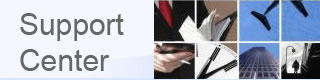|
TravCom CS The latest release in the Travcom family of back office accounting and client management tools for travel agencies. The premier back office account and management
system for travel agencies |
|
|
Page 3 of 5 1 2 3 4 5 Prev Next A/R and A/P Invoices TravCom CS automatically creates A/R and A/P invoices as transactions are posted and makes it easy for you to record cash receipts and cash disbursements against them. Here we see the A/R Invoice Query Wizard, a tool that enables you to search and review A/R invoices. Notice that this invoice has an outstanding balance. That means the client has partially paid us, but still owes us money. In addition to partial payments, a cash receipt can also be applied against multiple A/R invoices. What about A/P invoices? TravCom CS makes it easy to stay on top of them, too. For instance, you can specify for each vendor and Outside Sales Agent whether to mark A/P invoices to them as "ready for payment" only when certain conditions are met. This is extremely useful. As cash receipts come in from clients, TravCom CS will automatically be marking your A/P invoices for payment according to the rules you have set up. When you are ready, you can use TravCom CS's Auto Check Writing function to prepare and print checks. TravCom CS will already have selected A/P invoices as ready to pay if they met the conditions you specified, plus you can mark any other invoices for payment that you wish. TravCom CS also provides a Cash Disbursements function for single checks. Query Wizards Make Research Easy Just above, we saw TravCom CS's A/R Invoice Query Wizard. Query Wizards make searching for your data easy. You simply follow the step-by-step forms on screen to find what you're looking for. TravCom CS includes Query Wizards not only for A/R invoices, but also for A/P invoices, Cash Receipts, Cash Disbursements, Client Profiles and Vendor Profiles. Here we see the first window of the A/P Invoice Query Wizard. You begin your search for A/P invoices by specifying as much or as little information as you wish to limit your search results. Above, we have entered the first part of a vendor's name -- the complete vendor name is "ADVENTURE CRUISES." With just this partial information, TravCom CS will find the vendor we mean or present a list of choices if several match. The next step of the A/P Invoice Query Wizard displays a list of A/P Invoices that match the criteria we provided. Since we indicated that we wanted to see invoices for Adventure Cruises, our result list shows all open A/P invoices for that vendor. In this case, there is just a single open A/P Invoice for Adventure Cruises. By selecting an invoice we want to view, we can go to the next step of the A/P Invoice Query Wizard and see the details for that invoice. Here we see that no payments have been made toward this A/P invoice yet. We could check the "Mark To Pay" box so that this invoice would be paid the next time you ran the Automatic Check Writing function. A Fully Customizable General Ledger TravCom CS comes with a ready-made General Ledger Chart of Accounts. Although this chart of accounts is complete and ready for use, you are able to customize it to meet your agency's specific needs. You can define and customize as many asset, liability, income and expense accounts as you need. You can also define and customize various "formatting" accounts used to custom tailor your Financial Statements. Page 3 of 5 1 2 3 4 5 Prev Next
|