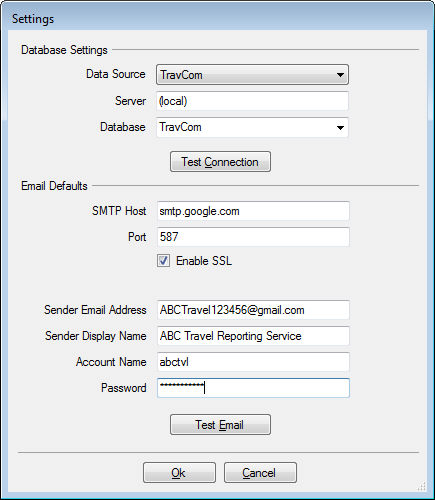
The Settings option allows you to set global settings and defaults for your reports:
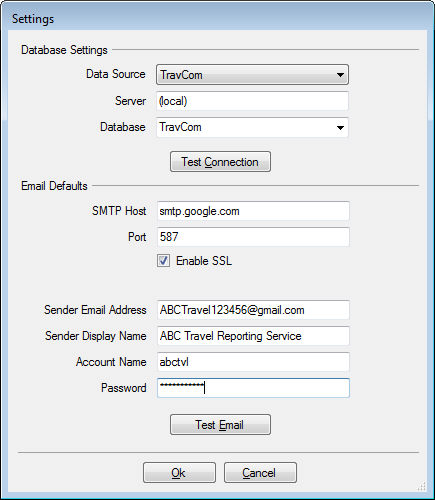
The Database Settings section is where you set the server and database location. These need to be defined so that the Report Scheduler Service knows where to find your TravCom database when a job is executed. The default location will be the server and database that was last used by TravCom. You should verify that the information for the Server and Database fields are correct.
To test these settings click the Test Connection button. An attempt will be made to connect to the database. You will be notified if the test was successful or not.
The Email Defaults section is where you can define your default email settings for distributing reports via email. These settings are based on your email service or host, and you might need to get support from your System Administrator or email provider for these settings.
SMTP Host - The SMTP Host is the address of the email server that is used for sending outgoing email. You will need to get this information from your email provider.
Port - This is the number of the port that is used for outgoing email. The default is 25, but for some email servers require port 587. Check with your email provider for the proper setting.
Enable SSL - Some email servers require an SSL (Secure Socket Layer) connection for security purposes. Check with your email provider for the proper setting.
Sender Email Address - This is your email address, or the email address you would like to show as the sender for any reports that are distributed via email.
Sender Display Name - The name of the person sending the email, or whatever you would like to show as the display name.
Account Name - The account name or login for the email service. If you do not know the account name you will need to check with your email provider.
Password - The password you use to login to your email service. If you do not know the password you will need to check with your email provider.
These defaults will be used for all reports that are distributed via email. However, you can override these defaults for individual reports if you would like them to be distributed from a different email account.
To test the default email settings click the Test Email button. You will be prompted for an email address to send a test message. If the test is not successful you will be notified along with a reason. Otherwise, a test message will be sent to the email address you entered. Check the inbox for that email address to make sure the test message arrives.